ASPeN: Getting Started with Continuing Education
Login to ASPeN
Continuing Education Control Panel
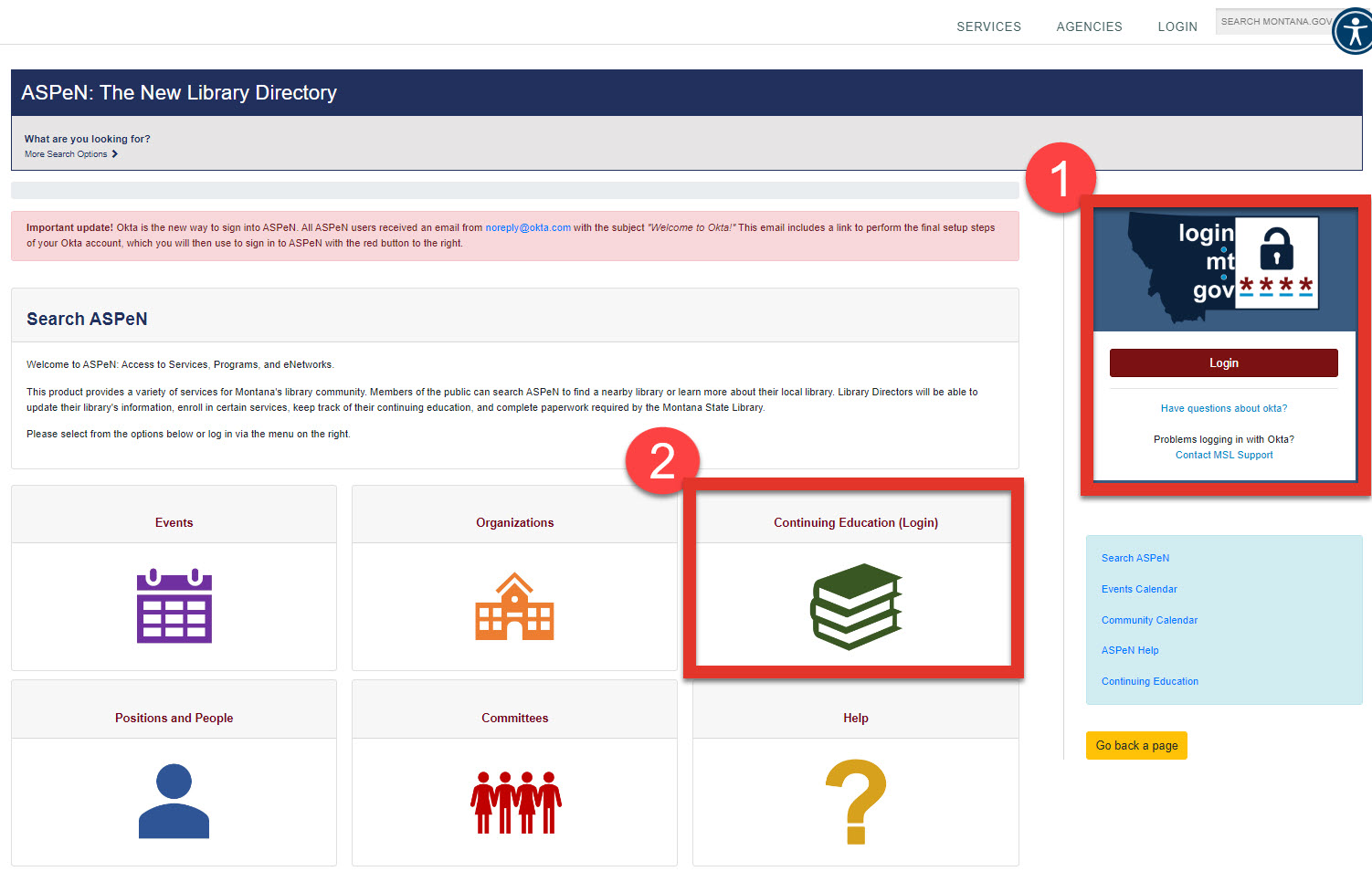 Step 1 is Login, Step 2 is Continuing Education
Step 1 is Login, Step 2 is Continuing Education
Certification
Check current Certifications and view your past Certifications in the Continuing Education Control Panel.
Add/Update/Submit a continuing education track in the "Change CE Track Status" section of the Control Panel. Select the track and click Add.
- Library Staff Track
- Trustee Track
- Initial Library Administrator
- Library Administrator Renewal
Add Independent Learning Events

Create new independent learning event

You will need this information:
Event TitleBegin Date and TimeEnd Date and TimeSponsorTrainer/Presenter NameCE CategoryCredit Value (.5 hour is the smallest credit allowed)
These items are required. There are other options to fill in but only those with a red asterisk are required to "Save" the Independent Learning Event.
A description of the event is helpful for review and verification steps when you submit your certification.
An MSL staff member will review your event. Once they approve an event, the credit will appear on your continuing education credits list.
Check the "Email on Assigned Credit" box if you want to be notified when the CE credit is approved.
Registered Events
When you register for a continuing education event in ASPeN,
the system will automatically add credits.
Edit/Review CE Credits
Export your CE Credits to Excel to keep track and to share with your supervisor to review your continuing education activities.
Check for duplicates, approval status, expiration dates, and credit totals by category.
Related Articles
ASPeN: Adding Continuing Education credits to your certification track
MSL-sponsored continuing education credits Login to ASPeN first. Click the Continuing Education tile OR On the right menu, click on “Continuing Education.” Scroll down to the "Add Independent Learning Event" section. Events appear in the list AFTER ...ASPeN - Navigating Certification Access from the UserHome
See ASPeN: Getting Started with Continuing Education for more information. From your ASPeN User Home, your current and most recently issued certification tracks are listed in the grey box with your personal information and current position. ...ASPeN - Using a recent college degree to claim Montana State Library certification
Recent graduates of MIS or MLIS programs are eligible for a Library Administrator Track certificate from the MT State Library. To claim that certificate, librarians should: Login to ASPeN, and follow the directions found in the Help section for ...ASPeN - Printing your Continuing Education Certificate
To access your printable certificate in ASPeN follow these steps: Login Navigate to the Continuing Education Control Panel; once you are logged in on aspen.mt.gov, Find your issued certificate(s) in the Past Certifications box. Click on the issued ...ASPeN - Submitting a Completed Certification Track
Once you have claimed enough credits to complete a certification track, you will be prompted to "submit your application for certification." The MSL Continuing Education coordinator will be notified. The next step will be an email to your supervisor ...