Enterprise - Online Bill Payment Patron Procedure
Overview
Libraries that have opted-in to online bill payment in Enterprise, can use the following instructions to assist their patrons.
Patron Procedure
1. Navigate to your library's catalog, and click on My Account from the top menu.
2. Log in to your library account using your library card number and PIN.
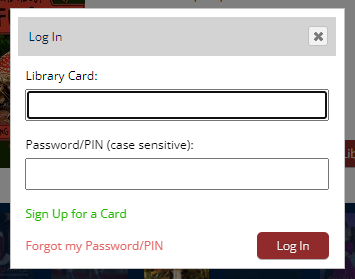
3. On the My Account window, select the fines tab.
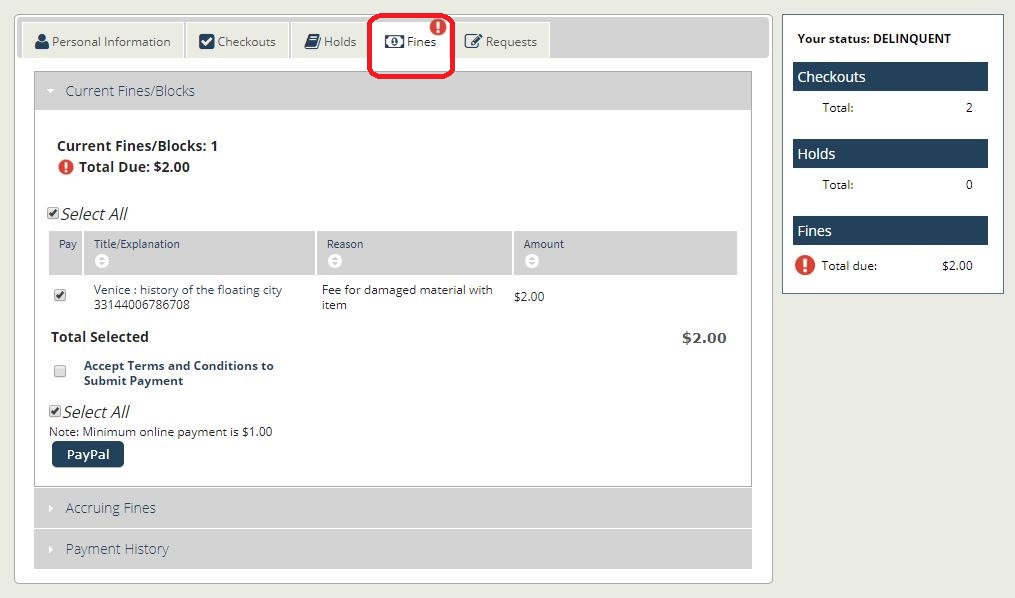
4. Select the fines you wish to pay by clicking the check box next to each fine or by clicking the check box for "Select All." Note above the PayPal button if your library requires a minimum payment amount.

Some libraries might require a total balance payment. In this case, the check boxes will be absent and all fines will be selected for payment.
5. To accept the library's Terms & Conditions, click the checkbox adjacent to the the text "Accept Terms and Conditions to Submit Payment." To review the terms and conditions, click the text itself to open. To close the statement, click OK.

Not all libraries post a Terms & Conditions statement. If a statement is absent, you can continue with payment. Contact your library for more information about fine policies.
5. Click the PayPal button to proceed with payment.
6. You will be redirected to the PayPal page to enter your credit card information. If you have a PayPal account, you can log in now. If you do not have an account, proceed with entering your information. You will have the opportunity to create an account upon submitting payment which will allow you to keep a record of your transactions.

If you would like a receipt for your payment, please print or save the PayPal confirmation.
7. After submitting your payment, your library account balance will be updated. Complete your session by logging out.
Related Articles
Enterprise - Online Bill Payment
Overview Enterprise now offers functionality that will allow for integration with PayPal so that patrons can pay their bills online using a credit card. Roles, responsibilities and configuration options are outlined below. Roles & Responsibilities ...Enterprise - Profile Options
About The following examples are provided to illustrate the available options in Enterprise, the current Montana Shared Catalog OPAC. As part of the library on-boarding process, please complete the attached Enterprise Profile Options Form and return ...Enterprise - Online User Registration
Online User Registration (OUR) Libraries can choose to enable the Online User Registration (OUR) form on their Enterprise page. A link will be placed in the 'log in' box accessed from the right content container of your home page and on the main page ...Enterprise - Unexpected Error in My Account
Database errors can occur in Enterprise when user barcodes are recycled. Upon attempting to login, the patron will encounter the following message: Unexpected Error The system encountered an error while processing the following request: ...Enterprise - Password/PIN Reset
About This article covers how library cardholders can change or reset their password/PIN from Enterprise, the Montana Shared Catalog's current online public access catalog (OPAC). Forgot Password/PIN Reset If the user does not know their ...